Живо излъчване с презентация слайдове
Качване & подгответе вашите слайдове > започне излъчване живо > прокара слайдовете за вашата аудитория
Уебкаст и слайдове за събитие на живо потоци
Можете да натиснете вашите PowerPoint слайдове или изображения до събитието си живеят с едно кликване на един бутон. Просто качете вашата презентация на PowerPoint или изображения на излъчване панел преди вашето събитие на живо, след което щракнете върху слайда, който искате да активирате за зрителите си. Its както прост както този.
Първи стъпки - слайдове за събитие на живо потоци
РАЗДЕЛ 1 - КАЧВАНЕ НА ВАШИТЕ СЛАЙДОВЕ И КОПИРАНЕ НА СЛАЙДА ИГРАЧ КОДА НА ВАШИЯ САЙТ:
(ЗАБЕЛЕЖКА: Преди да започнете Моля, уверете се че сте експортирали вашата презентация на PowerPoint във формат JPG файл.)
1За да започнете да използвате Webcast слайдове за видеоклиповете си на търсенето просто влезте в профила си, намира на живо събитие играч искате да добавите слайдове и щракнете върху "Излъчване сега" бутон, разположен до името на играча на видео или живо събитие.
2Сега в излъчват панел раздел щракнете върху "Настройки" button in the Web Slides section to open the Webcast Slides manager.
-
3Now upload your slides by clicking on the "Choose File” button. then enter the name you wish to give to your slide and click the “Upload Slide” button to complete. Once uploaded it will show in the available section below.
-
4Repeat steps 1 and 2 for all the slides you wish to add.
5To use a slide simply drag it from the “Available section (Orange)” to the “Active section (Blue)”.
6Once ready simply click on the “Save & Return to Broadcast” button.
-
7To copy the embed code simply click on the “Copy Code” button in the Web Slides section. This will place the embed code for the Slides Player into your clipboard and is now ready for pasting into your website.
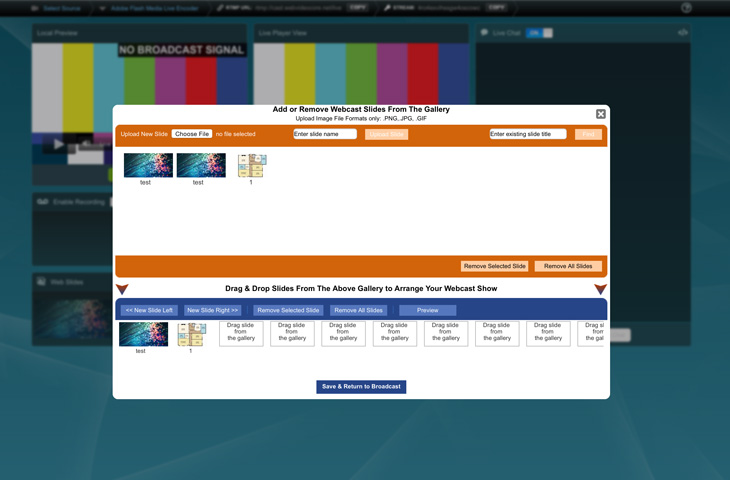
SECTION 2 - CASTING AND CONTROLLING YOUR LIVE BROADCASTCAST SLIDES:
(NOTE: Before starting a live casting session, please ensure that you have uploaded all of the slides before commencing as slides loaded after will not be displayed for viewers already watching.)
1Once you have added your slides and embedded your Webcast Viewer onto your site you can choose which slide should be displayed to your viewers.
-
2In the “Web Slides” section in your Broadcast Panel simply click on the Slide that you wish to activate. A banner will appear on the chosen slide to confirm that it is currently being shown to your viewers.
-
3To change slides simply click on the next desired slide to activate it.
Нужна информация